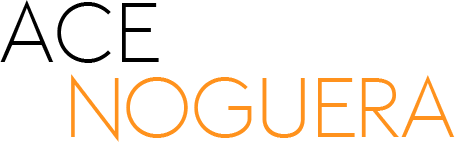In this video, we will explore valuable tips and tricks to enhance your portrait editing process using Photoshop’s AI Generative Fill. Whether you’re a beginner or an experienced editor, these three actionable tips will help you save time and achieve professional-looking results. Get ready to optimize your workflow and speed up your portrait editing game with the power of Photoshop AI Generative Fill.

- Smart Selections for Efficient Editing: One of the key time-saving techniques is making smart selections. Utilize Photoshop’s selection tools, such as the Quick Selection Tool or the Pen Tool, to precisely isolate the areas you want to edit. By working on specific areas rather than the entire image, you can target adjustments and apply the AI Generative Fill more effectively, saving valuable editing time.
- Utilize AI Generative Fill for Background Enhancements: Photoshop’s AI Generative Fill can work wonders when it comes to background enhancements. Use it to remove distractions, replace backgrounds, or create artistic textures. Instead of painstakingly editing the background manually, harness the power of AI Generative Fill to achieve seamless and stunning results in a fraction of the time.
- Combine AI Generative Fill with Adjustment Layers: To achieve a harmonious and cohesive look in your portraits, leverage the power of adjustment layers in combination with AI Generative Fill. Apply adjustments such as color correction, tonal adjustments, or contrast enhancements using adjustment layers. Then, use AI Generative Fill selectively to enhance specific areas, such as skin smoothing or adding texture, while maintaining overall consistency.
For more photography and editing tips, stay tuned to acenoguera.com. Don’t forget to subscribe to our channel for more informative and insightful videos that will elevate your editing skills.
Save time and edit portraits faster with the powerful Photoshop AI Generative Fill!